Roman Kamushken
Why user profiles matter
User profiles act as digital fingerprints.
They’re essential for apps and platforms where identity matters.
Social networks like Twitter, LinkedIn, or Twitch rely on profiles to build community.
SaaS tools use them for account management.
E-commerce platforms personalize shopping experiences through user data.
Even productivity apps like Notion or Trello benefit from profile sections to assign tasks and track contributions.
Profiles aren’t just vanity pages. They serve functional roles:
- Trust-building: Verified badges, activity stats, or portfolio showcases.
- Personalization: Tailored recommendations, themes, or access levels.
- Networking: Follow buttons, skill tags, or collaboration prompts.
Niche examples include fitness apps displaying workout history, freelance platforms highlighting client reviews, or gaming apps showing achievement badges.
Every pixel should balance aesthetics with purpose.
Anatomy of a user profile
A well-structured profile has layers.
Start with the app bar (aka header) – avatar, name, and CTAs (Follow, Message). Next, the bio section: short descriptions, links, or tags.
Activity feeds or stats (posts, followers) add dynamism.
Media galleries or project grids showcase work.
Settings integration (password changes, privacy controls) is critical for logged-in users. Here are the settings UI design tutorial, if you need a detailed guide.
Don’t forget empty states.
A new user’s profile should guide them to complete missing info. Use placeholder text like “Add your bio” with a pencil icon.
Consistency matters: align typography, spacing, and interactive elements across web and mobile.
Profile design usability tips
✔️ Do: Prioritize scannability. Use contrast for key actions (e.g., bright “Edit Profile” buttons). Keep avatars circular for visual harmony. Add micro-interactions – hover effects on buttons, smooth transitions between tabs.
❌ Don’t: Overcrowd with data. Avoid 10+ tabs or nested menus. Never hide critical actions (e.g., logout) under ambiguous icons.
For SaaS or growth-focused apps, emphasize progress visualization.
A project management tool could show task completion bars. A fitness app might display weekly activity streaks.
Use social proof: testimonials, client logos, or collaboration counts.
Figma community templates reviewed
1. X/Twitter profile template

This Figma template mirrors X’s design evolution.
Three themes adapt to different contexts – Dim for reduced eye strain, Light Out for bold branding.
Auto-layouts streamline alignment.
Customizable components let designers tweak bio sections, follower stats, or pinned posts.
Variable support ensures seamless theme switching. Preview backgrounds range from solid colors to gradient overlays.
2. Mobile profile UI kit

Built with theProjekts Design System, this kit offers six screens.
There are light and dark themes that use Figma variables for rapid iteration.
Four color palettes cater to diverse brands.
The commercial version promises expanded themes, but the free tier suffices for MVP prototyping.
Focused on mobile, it includes compact stats and swipeable galleries.
3. User persona template

While not a traditional profile, this template teaches content structuring.
A template designed to help you create user personas, featuring six different ways to represent. It's an excellent resource for designers who want to understand their users better.
Not specifically designed for user profiles, this template provides ready-made patterns for getting closer into user behavior and preferences.
Designers can use it to create more accurate and user-centered profile pages.
4. LinkedIn covers template

LinkedIn covers brandish professionalism.
This template offers 15 designs – minimalist gradients, geometric patterns, or quote overlays. Designers can adapt these for profile headers in portfolio sites or networking apps.
ideal for designers who want to create a strong online presence on LinkedIn and validate profile-boosting ideas faster. Its simple and clean design makes it easy to customize and adapt to various profiles.
5. User profile & Settings screen

A two-in-one template that combines user profile and settings screens.
This Figma resource demonstrates smart segregation.
The left rail holds navigation (Profile, Account, Security). The main area groups related controls – email preferences with notification toggles.
Designers learn to avoid burying settings under endless scroll.
6. User avatars for any profile

This kit provides 12 styles – filled initials, photo frames, status badges. Commercial-friendly and editable, it solves the “blank face” problem.
A wide range of userpic components is available that can be easily customized to fit various design styles. Avatar stacks are included too.
It's an excellent resource for designers who want to add a human touch to their profile pages..
CodePen profile demos for developers
7. Responsive social platform UI
A media-centric layout. CSS Grid handles the main feed, while Flexbox aligns the profile sidebar.
The demo uses vanilla JavaScript for tab switching. Developers learn to maintain responsiveness across breakpoints.
8. Bootstrap user profile
Quickly scaffold profiles with this Bootstrap card component.
The code includes a stats row (3-column layout) and a centered avatar. Override default styles to match brand fonts and colors.
9. Change profile picture with upload input
A practical tutorial. The HTML input (type=file) triggers a JavaScript image preview.
CSS masks the upload button over the avatar. Backend logic isn’t included, but the frontend flow is crystal clear.
10. Twitch-like avatar spin
Hover animations add flair.
CSS transforms rotate the avatar on mouse-over, or constantly. It’s a subtle scale effect that draws attention. Code comments explain easing adjustments for smoother spins.
11. Expandable avatars stack
Teams often face avatar overflow. This demo stacks user pics, expanding them on hover.
The React-based solution uses state to track hovered items. Developers can adapt it for comment sections or collaborator lists.
12. Timeline component
Timelines contextualize user activity. This vertical feed alternates left-right alignment for events.
Each entry has a dot connector and timestamp. Use it for user profile updates or audit activity.
How to redesign a profile template
Let’s simulate modifying the mentioned above X/Twitter Profile Template in Figma.
In the spirit of experimentation, I allocated a few hours to reinventing the unwanted profile design, shuffling UI components and injecting dummy content. You can duplicate this modified template for Figma ⤵︎

Step 1: Audit existing components
Open the Figma file. Identify main layers – Header, Bio, Navigation Tabs. Check auto-layout settings for spacing consistency.
Step 2: Swap color themes
Navigate to Variables. Switch from Dim to Light Out. Observe how text and background colors update. Tweak primary colors to match your brand hex codes.
Step 3: Resize for mobile
Duplicate the desktop frame. Constrain proportions by adjusting auto-layout padding. Stack elements vertically: avatar above bio, stats below.
Step 4: Edit bio components
Double-click the bio section. Update placeholder text with real content. Adjust line height for readability. Add an emoji picker component if needed.
Step 5: Add custom sections
Import a media grid from another frame. Position it under the navigation tabs. Link it to the prototype flow for interactive previews.
Step 6: Test interactions
Use Figma’s prototype mode. Connect the “Edit Profile” button to a modal overlay. Preview hover states for follower stats.
Step 7: Export assets
Select SVG icons, export as PNG for web. Generate CSS snippets for gradients and shadows. Hand off to developers with auto-layout specs.
Final do’s and don’ts with useful tools
✔️ Do:
- Use templates as foundations, not final designs.
- Validate layouts with real content early.
- Sync with developers on responsive breakpoints.
❌ Don’t:
- Ignore loading states for images or data fetches.
- Overcomplicate with unnecessary animations.
This guide was crafted using Venice.ai, a privacy-focused AI tool that doesn’t censor outputs or store data. Ideal for drafting technical content without creative limits. Learn here how to use Venice AI to solve design problems, and coders’ pain points.
Need design templates?
Explore Setproduct Figma UI kits — trusted by Fortune 500 teams for pixel-perfect, production-ready components. Their user profile collections save weeks of design grunt work.
Finally, while blending tested templates with strategic customization, designers and developers can ship profiles that delight users and drive engagement.
Keep iterating, keep testing, and let data guide your aesthetic choices.



.jpg)





.avif)
.avif)

.avif)
.avif)



.avif)
.avif)


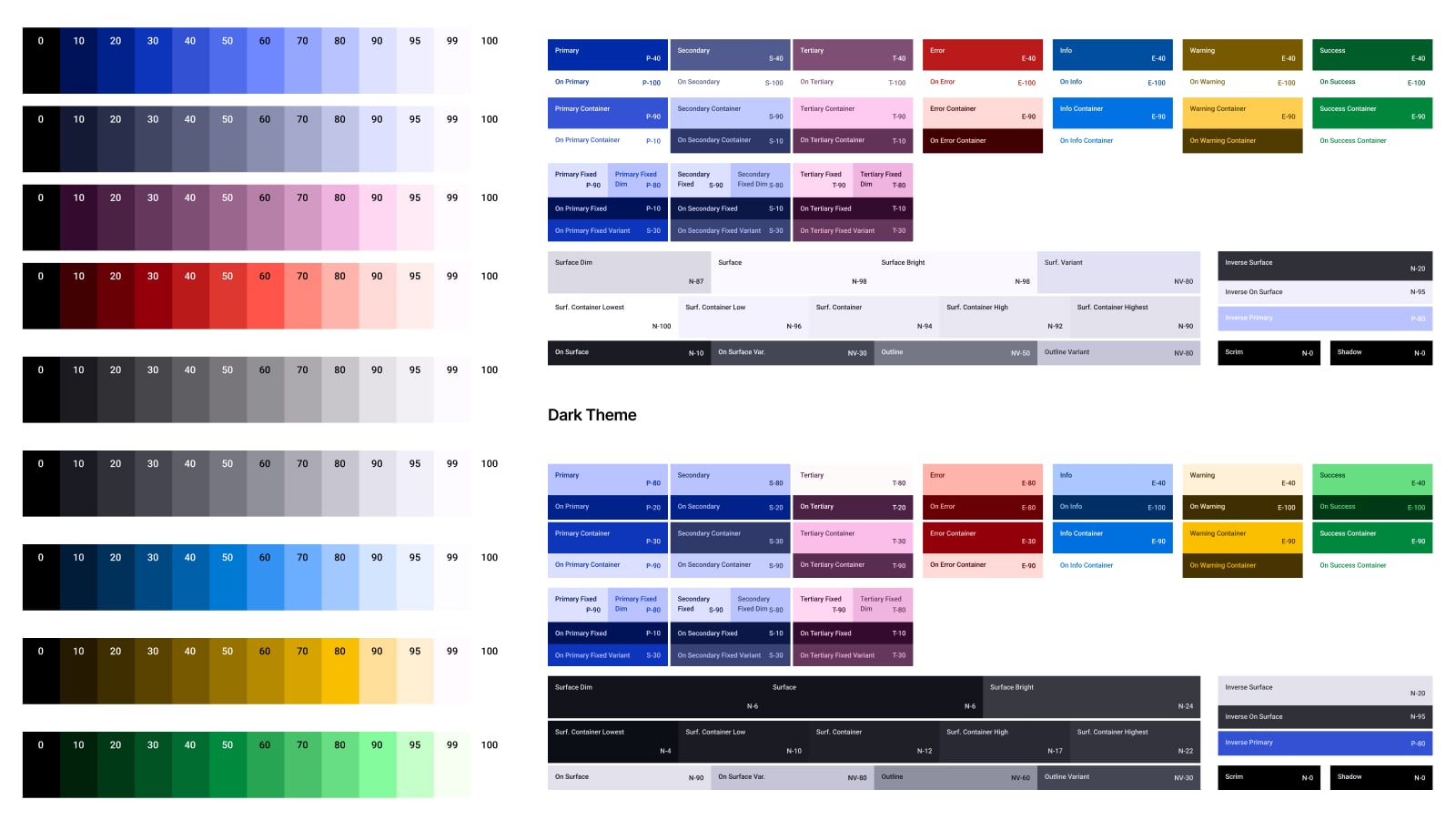

.jpg)

.avif)
.avif)
.avif)


.avif)






%20(1).avif)

%20(1).avif)
.avif)
.avif)



