Roman Kamushken
Being designers always means comparing our own and our colleagues` work results. We've all done that – let's just have a look at what they've done with that auto-layout and those components in Figma!
How good are they?
How effective are labels and user-friendly?
And now a question arises – how really fair is it to judge this way?
Don`t we put too much weight on our fellow designers?
And all in all, do any other designers working with Figma pose the same question – how well do they do the job of utilizing Figma components and auto-layout – assessing the quality of their colleagues` work?
Today`s article presents a possible answer to this question on the basis of analyzing all the pros and cons of auto-layout and the way it influences the overall designing process.
Opinion 1: Auto-Layout as a Collaboration Killer
There is an opinion that since some designers aren`t familiar with auto-layout, using it can have a negative impact on collaboration.
For example, it can cause unnecessary frustration or some unpleasant talks in the team. As a result, those designers who work with auto-layout may be thus forced to stop using it in order to relieve the pressure and frustration.
But how fair is it to stop using your advanced skills just to make everyone around happy?

Things to be done:
- Using auto-layout in case it is convenient in the current design.
- Being ready to get any feedback from the team and to respond to it.
NOT to be done:
- Expecting that the fellow designers will learn auto-layout on their own.
- Avoiding auto-layout just not to create unpleasant situations.
Opinion 2: The Importance of Adaptability
The secret of success in a designer's work lies in constant self-improvement, which includes not only learning new tools, but also in learning new techniques. We all know there`is no universal approach that will work everywhere at all times.
Some things might benefit one project, but totally ruin another one.
So, getting new knowledge and being flexible is the key to success.
If you constantly acquire new skills, stay in line with the new trends and learn new tools, you`ll be on the top.

Things to be done:
- Learning new tools and techniques to be up-to-date.
- Trying various approaches and combining them to get the best result for your projects.
NOT to be done:
- Sticking to one, even quite efficient, approach.
- Avoiding getting new knowledge and skills, for example, auto-layout.
Opinion 3: Auto-Layout in the Discovery Phase
Speaking of the discovery phase, we shouldn't forget that its basis is creativity and using auto-layout may seem to hinder this process.
So, in order to pass this phase smoothly, it's vital to balance the creativity aspiration and the need to structure your design project. Auto-layout can play an important role here as it can help to make all components set into an overall picture.
Knowing of its ability to restrict some creativity, a wise designer may use its advantages of the discovery phase, bearing in mind the limitations set by it.

Things to be done:
- Applying auto-layout at the discovery phase, taking into consideration the creativity limitation it presupposes.
- Trying different auto-layouts to find the one that fits best.
NOT to be done:
- Using auto-layout as the only possible option at the discovery phase.
- Denying new approaches and sticking to just one.
Opinion 4: The Benefits of a Systematic Approach
Being creative is an essential thing for any designer, but being systematic is not any less important.
Effective and user-friendly designs should be systematic.
If you just move the components in and out of your layout, it won't do any good. The elements should be interconnected and effective, that is the main idea of any design. Such an approach will structure the design and make the team see the whole picture.
One more benefit of auto-layout is that it can help you see the structural drawbacks or even little issues.

Things to be done:
- Creating a systematic approach with the help of auto-layout.
- Making the relationships between the elements the main focus of your work at this phase in order to build a comprehensive design.
NOT to be done:
- Assessing your design only visually.
- Denying the advantages of systematic approach to design.
Opinion 5: The Limitations of Auto-Layout
As any other tool used in design, auto-layout has its own limitations, which should surely be taken into account.
Although it's quite structural, it can't be seen as an equivalent to flexbox.
The thing is, it can make designers put elements in containers without a real need. So, the main point is to remember these moments and mind them when creating your design with auto-layout. In general, knowing the restrictions, designers can use this tool to their advantage.

Things to be done:
- Bearing in mind the limitations of auto-layout.
- Utilizing auto-layout in combination with other tools for the best of your project.
NOT to be done:
- Seeing auto-layout as an equivalent to flexbox, which it is not.
- Applying auto-layout as the only tool in a complex design.
Opinion 6: The Importance of Teamwork
Working in a team is an art of itself.
On the one hand, it is essential to take into consideration the preferences and skills of the team members.
On the other hand, everything should be to a certain extent.
Auto-layout, although it is a truly effective tool, is not an absolutely necessary requirement.
All designers in a team should work in cooperation which means they should be open to any feedback and act to the common advantage. Only close collaboration and openness could create the result that will be efficient, user-friendly and be for the best to all the interested parties.

Things to be done:
- Taking into account the preferences of all team members while working with auto-layout.
- Ensuring cohesive team approach by being open to feedback and useful changes.
NOT to be done:
- Avoiding compromise with your team members and prioritizing only your workflow.
- Insisting on one person's way of work over other team members` ways of work.
Opinion 7: The Value of Maximizing Tools
Maximizing tools is a great way to get the best results for a designer.
Those who are considered to be real professionals always try to do it.
Using auto-layout is not an absolute requirement, as has already been said, but in certain situations it can really be of huge advantage. Being in the flow, learning new techniques and industry trends can help you to achieve bigger goals. Maximizing tools can be a stunning opportunity to stay competitive and provide the results of the highest quality at the market.

Things to be done:
- Learning the art of maximizing tools to be up-to-date.
- Finding the most suitable approaches for any single project.
NOT to be done:
- Sticking to one approach .
- Avoiding getting new skills and knowledge thus losing your market position.
Conclusion
Auto-layout constantly raises a lot of debate as it is a complex tool.
All designers familiar with it are in one of two camps – they either love it or see it as a serious obstacle to creativity and teamwork. As is in many cases, the key lies in finding a certain balance between these two polar issues. Being flexible and learning new tools, techniques and approaches will always pay off well.
Give yourself a try: have a closer look at auto-layout while dealing with your design project and see how it might benefit your work.



.jpg)





.avif)
.avif)

.avif)
.avif)



.avif)
.avif)


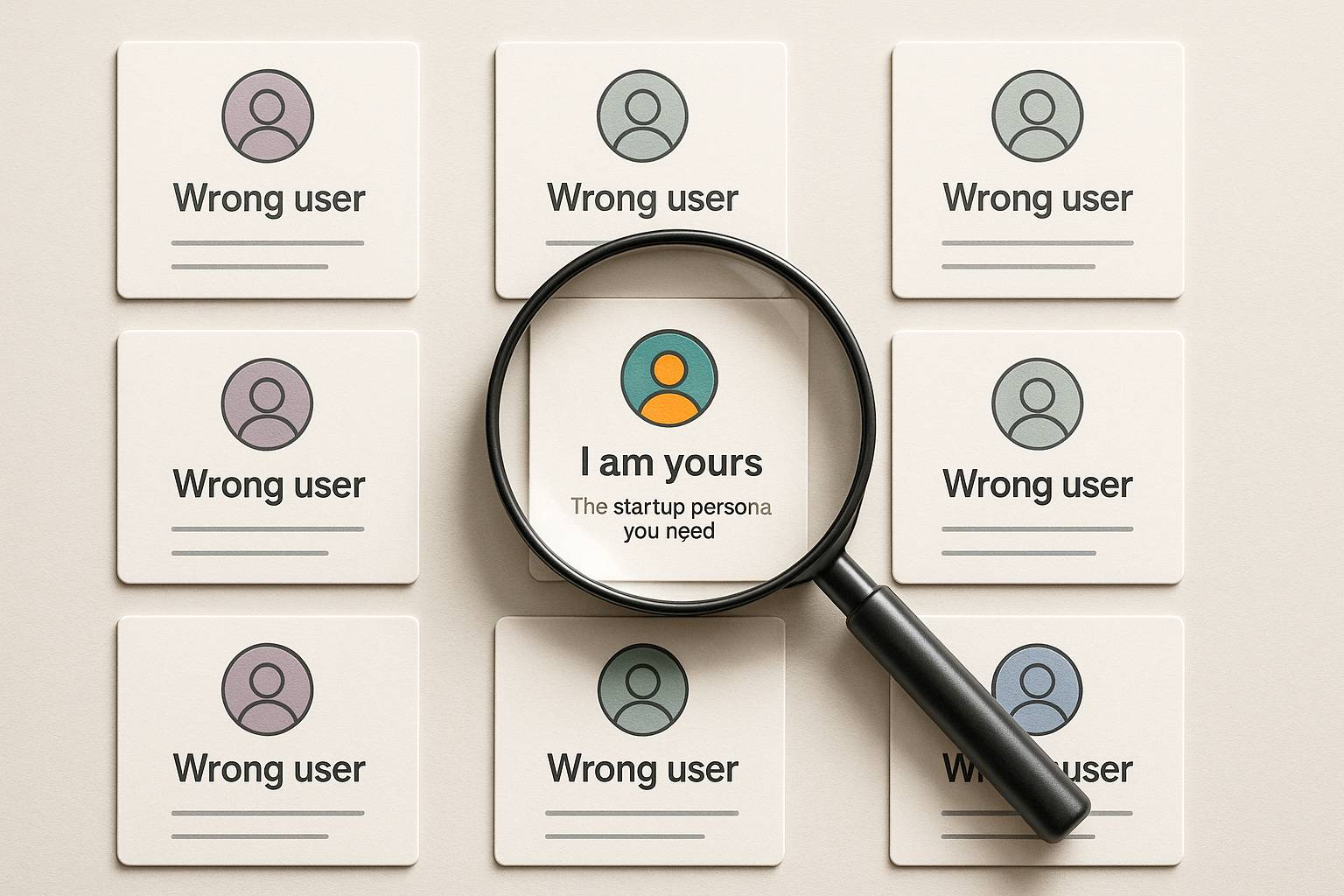
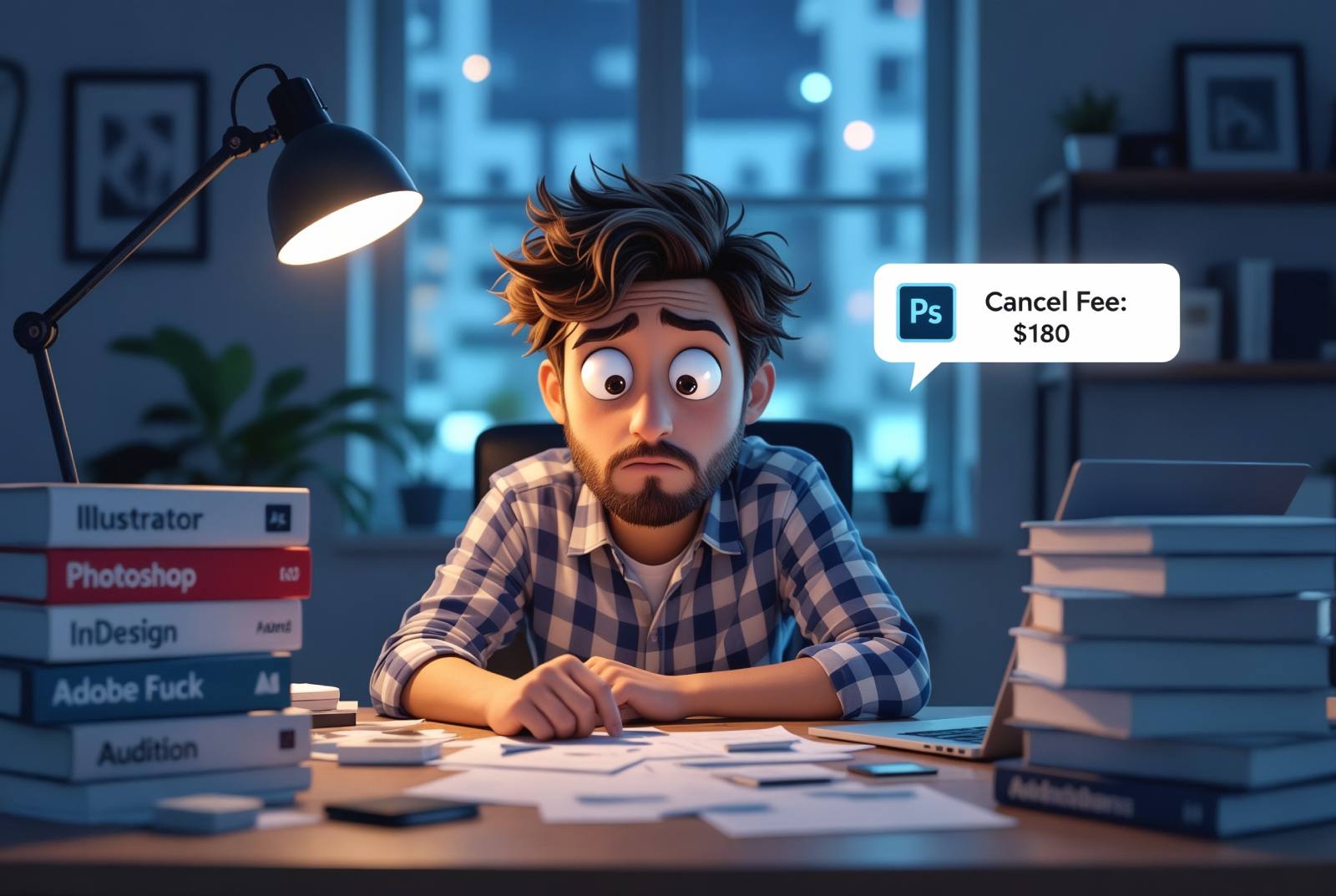


.avif)
.avif)
.avif)


.avif)






%20(1).avif)

%20(1).avif)
.avif)
.avif)



